If you have a corner available in your space, mounting a TV to it can help you save space, improve the look of the room and give the best view based on the orientation of the room.
It doesn’t matter what you’re trying to do, whether its gaming or just enjoying your favorite shows and movies, moutning a TV in a corner can be the perfect solution for your space.
In this article, I will break down everything you need to know to successfully mount a TV in any corner.
Table of Contents
Preparing to mount a TV in a corner
There are a few things that you have to consider before ever attempting to mount a TV in a corner:
1.) Do you have the correct corner mount?
There are 2 types of corners in every home, one is an inside corner and one is an outside corner and depending on which one you are attempting to mount the TV on, the type of mount you choose may differ.
For an inside corner, a simple single arm mounting bracket will do – especially if the TV is under 65″ or weighs less than 75 pounds.
For an outside corner, it may be better to get a mount specially designed to mount on an outside corner – especially if the TV is a much bigger sized TV and weighs more.
2.) Will the TV actually fit in the corner?
It is important to consider if the corner you’re mounting the TV on will actually fit the size of the TV.
On an outside corner, you don’t have this issue because there’s enough space usually to accommodate any size TV but an inside corner will limit the size of the TV that can go in there depending on how much space you have on the walls and how far away from the wall the mount extends.
It is important to be sure the TV will fit before attempting to install.
Tools and Materials Checklist
In order to have a smooth installation, there are a few tools and materials needed to install a corner mounted TV:
The tools and materials needed are:
- Corner-compatible full-motion TV mount
- Stud finder (electronic is best for accuracy)
- Power drill with appropriate drill bits
- Screwdriver or impact driver
- Level
- Tape measure
- Lag bolts or Construction/deck screws (usually supplied with the mount)
- Pencil or chalk for marking points
- Cable management tools (clips, raceways, or in-wall cable kits)
Mounting Instructions
1. Choose the Correct Mount Type
Choose a full motion single arm mount or a corner mount specially designed for outside corners
2. Locate the Wall Studs
Find the studs using the studfinder, it is always better to install a TV into the studs to ensure maximum security during and after the install is complete.
3. Measure and Mark Mounting Points
Determine how high you want the TV to be from the ground and use the mounting template to mark the holes required for the mounting bracket to mount to on the wall.
4. Drill Pilot Holes
Drill pilot holes into the previously marked holes to make screwing in easier and straightforward
5. Attach the Wall Bracket
Using the constrution screw or lag bolts and the impact driver, secure the TV mount to the studs in the wall
6. Mount the Plate to Your TV
Place your TV screen-side down on a soft surface. Align the mounting plate with the VESA holes and secure it with the provided bolts.
7. Mount the TV on the Wall Bracket
Lift the TV and hook it onto the bracket. Secure any locking screws or safety tabs as required by your mount’s design.
8. Manage the Cables
Route your power and HDMI cables using surface raceways or in-wall kits to maintain a clean appearance and avoid trip hazards.
FAQs: Quick Answers
Is it a good idea to mount a TV in a corner?
Yes, especially when space is limited or if you want to improve viewing angles. With a full-motion mount, you can adjust the screen position easily.
How large of a TV can be mounted in a corner?
You can mount TVs up to 75 inches, depending on the mount’s weight capacity and arm extension. Always check the mount’s specs and your TV’s weight.
Key Takeaways
Mounting a TV in a corner is a great project if it fits your vision for your space, but for some people it may be a little difficult and take too long mouting a TV in a corner, if you need the services of a reliable and professional TV mounting services then please dont hesitate to contact Otwav.